

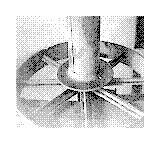


When I started getting into gameboy/chiptune stuff I took the classic beginners route of buying an old gameboy and a gameboy camera...due to the fact that the gb camera has a nifty little sequencer application within it..trippy h.
I quite quickly got interested in the images that the gb camera can take..with its low resolution and 4shade greyscale the images it produces can be quite mysterious. Combine this with the strange "trick" lenses (mirrors and panoramas etc) some strange effects can be had.
One problem quite quickly presents itself...how to transfer the images onto a computer. Many people have scanned the actual gameboy screen..which can produce good results, others have used supergameboys which allow gameboy games to be played on a snes console, you can then use a video capture device to capture images from the camera. The only commercial device that was ever marketed for connecting the gbcamera to a computer is the Mad Catz cable which connect between a parrallel port and the link port of a gameboy colour. I have found these Mad Catz cables to be pretty unreliable and indeed I couldn't get it to work on any of my older laptops that still have a parallel port...I'd also read that these cable don't work with XP....annoyed my cable sat under my desk for a year!
I then realised my desktop had a parrallel port and that it must be worth a try..eventually I got it working...reliably...BUT...you have to reinstall the Mad Catz software each time you want to have a session capturing camera images...better than nothing I suppose!
Here is how I got it working this is based on numerous forum posts and collected stuff from around the tinterweb,
Turn on your PC and hold down whatever key you need that takes you into BIOS (f2 is coommon)
In Bios find your parrallel port settings (under "advanced" tab possibly) set your Parrallel port to "EPP" and make a note of the IO Range (mine was 0378)
Save changes and boot
Download this
Install the Mad Catz software but don't run the software yet
Unzip all the contents of the Porttalk folder you downloaded into the Mad Catz folder that was created when you installed the software...this would be something like C:\Program Files\Mad Catz\Camera Link Software\
Then open a command prompt..click start, run and then type "cmd" and hit enter
In the command prompt you need to move into the directory you just placed the porttalk stuff in by typing;
CD C:\Program Files\Mad Catz\Camera Link Software\
then hit enter
then type;
AllowIO cls.exe 0x378
Note the last bit of that statement "0x378" that refers to the IO Range we noted before so change this to the value that you noted from your machines BIOS placing an x after the first digit.
Then open the Mad Catz software, it will ask you to set the range for your parrallel port so select the number that matches your IOrange again...it will then ask you to select a paint program to edit the images, you can select one or cancel this.
You should then be able to download your images.(you need to read the gb camera instructions on how this works! basically you select a image in album and print it from the gameboy)..but unfortunately I have had to go through this proccess every time I want to download images as it only works for one session...not to bad if you have one or more gb cameras full of images ..but a bit of a pain if its for just one picture!

4 comments:
Nice post mate. One day I'll have to get my GB Camera working one day
Ha, that's why i never dumped my old P100 Win98SE machine. It still runs well and is the only one that works reliable with GBCamera and my old scanner :-)
What file formats can the program import images as? Just JPEG, I assume? It would be great if it could grab .BMP.
Hey,
Good post!
Well, I have the my old gameboy, camera and the camera to PC cable.. I even have an old win98 PC with the printer port.. the only thing I don't have is the camera to PC cable.
If you have it, please share.. tweet me @xpcoin
cheers
Thanks
Mike.
Post a Comment